Turn your Simvoly Sign-Ups and Purchases into Social Proof
Simvoly is an all-in-one website builder and sales funnel platform designed to help businesses create websites, landing pages, and sales funnels with ease. It provides a range of tools for building online presences, optimizing sales processes, and enhancing customer engagement. Simvoly caters to both beginners and advanced users with its user-friendly interface and flexible customization options
You can easily connect Simvoly to Nudgify with our Simvoly integration to showcase Social Proof notifications on your website, in real-time.
Connect Purchases and/or Sign-ups
You can connect two types of Simvoly’s data to Nudgify: sales and sign-ups. You can use our Simvoly Sign-up Integration to connect new users that are added in your Simvoly account and show them in Sign-up Nudges. You can use our Simvoly Purchases Integration to connect your and our Simvoly sales, and show them in Purchase Nudges.
Connect Simvoly Sign-ups
The following data from Simvoly will be synced with Nudgify in order to build Nudges:
- Full Name
- City
- State
- Country
- Date
Follow the steps below to connect your Simvoly user data to Nudgify and show new Sign Ups in Sign-up Nudges.
Step 1. Copy Your Webhook URL
To manage your integrations, click the “Integrations” button on the left-hand sidebar. This will take you to the Integrations page, where you manage your integrations with other apps and software. Find Simvoly Sign-Ups in the list and click “Connect”.

Click to copy your Nudgify Webhook URL
Step 2. Create a Webhook in Simvoly and paste your Webhook URL
You will now paste your Nudgify Webhook URL in the right place in your Simvoly account so that new user data is sent automatically to your Nudgify account.
As a summary, follow these steps in your Simvoly dashboard:
- Go to Settings > Applications
- Click on Add Application, select Connect Webhook.
- Copy the Nudgify Webhook URL from your Nudgify account.
- Paste your Nudgify Webhook URL in the URL field.
- Under Events, select New Contact Activity.
- Click on Save.
Go back to Nudgify and click the “I’ve done it” button.

Any new Sign-up will be added to your Sign-ups Data Feed. To turn these data into Social Proof Nudges on your site, create a Sign-up Nudge and select Simvoly as the data source.
Congratulations! You have now linked your new Simvoly sign-ups to Nudgify 🙌
Step 3. Create Sign-ups Nudges for new Simvoly Users
On your Data Feeds page, in the “sign-ups” tab, you will be able to see any new user sign ups that are sent to Nudgify. It’s time to start showcasing new Simvoly sign-ups in Social Proof Nudges!
You can create two types of Nudges with the Simvoly sign-ups integration.
- Recent Sign-Ups Nudges that show single sign-ups
- All Sign-Ups Nudges that show a count of multiple sign-ups
Show Recent Activity – Single Sign-ups
Go to the Nudges page and click “Add Nudge”. Choose the Nudge labeled “Recent Activity – Single Sign-up” from the Nudge Library.

You can now configure the selected Nudge. First of all, select “Simvoly Sign-Ups” as the data source. This way, the Nudge will use your Simvoly data to show in the Nudge:

You can also customise the text of the Nudge here (“subscribed to our newsletter”, “signed-up to our mailing list”, or whatever you want to display). You can also select how recent the sign-ups need to be that you want to display. Find out more about the customisation options for Sign-up Nudges.
Once you’re done, click “Continue”. The Nudge will now automatically capture and show individual recent sign-ups. You can track how your Nudges perform from your Statistics page.
Show All Sign-ups
When creating a new Nudge, choose the “Recent Activity – All Sign-ups” Nudge in your Nudge Library:

You can now configure the selected Nudge. First of all, select “Simvoly Sign-Ups” as the data source. This way, the Nudge will use your Simvoly data to show in the Nudge:

You can also customise the text of the Nudge here (“subscribed to our newsletter”, “signed-up to our mailing list”, or whatever else you want to put down). You can also select how recent the sign-ups need to be that you want to display, and set a minimum and maximum number of Sign-ups. Find more about the customization options for Sign-up Nudges.
Click “Continue”. The Nudge will now automatically capture and show a summary of recent subscriptions. You can track how your Nudges perform from your Statistics page.
That’s it! 🙌
All your new Simvoly Sign-Ups will now be turned into powerful Social Proof automatically and display Nudges on your site.
Connect Simvoly Purchases
The following data from Simvoly will be synced with Nudgify in order to build Nudges:
- Full Name
- Order ID
- Product Name
- Product ID
- Product Image
- Order Date
- City
- State
- Country
Follow the steps below to connect your Simvoly purchase data to Nudgify and show new registrations in Purchase Nudges.
Step 1. Copy Your Webhook URL
To manage your integrations, click the “Integrations” button on the left-hand sidebar. This will take you to the Integrations page, where you manage your integrations with other apps and software. Find Simvoly Purchases in the list and click “Connect”.

Click to copy your Nudgify Webhook URL
Step 2. Create a Webhook in Simvoly and paste your Webhook URL
You will now paste your Nudgify Webhook URL in the right place in your Simvoly account so that new user data is sent automatically to your Nudgify account.
As a summary, follow these steps in your Simvoly dashboard:
- Go to Settings > Applications
- Click on Add Application, select Connect Webhook.
- Copy the Nudgify Webhook URL from your Nudgify account.
- Paste your Nudgify Webhook URL in the URL field.
- Under Events, select New Order.
- Click on Save.
Go back to Nudgify and click the “I’ve done it” button.

Any new Purchase will be added to your Purchases Data Feed. To turn these data into Social Proof Nudges on your site, create a Purchase Nudge and select Simvoly as the data source.
Congratulations! You have now linked your new Simvoly Purchases to Nudgify 🙌
Step 3. Create Purchases Nudges for new Simvoly Orders
On your Data Feeds page, in the “Purchases” tab, you will be able to see any new purchases that are sent to Nudgify. It’s time to start showcasing new Simvoly Purchases in Social Proof Nudges!
You can create two types of Nudges with the Simvoly Purchases integration.
- Nudges that show single purchases
- Nudges that show a count of multiple purchases
Show Single Purchases
Go to the Nudges page and click “Add Nudge”. Choose the Purchase Nudge from the Nudge Library.
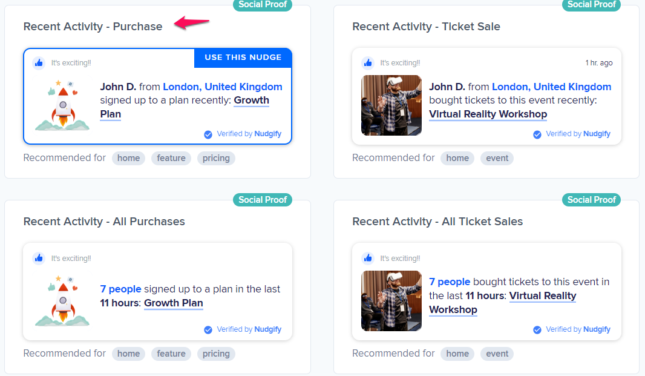
You can now configure the selected Nudge. First of all, select “Simvoly Purchases” as the data source. This way, the Nudge will use your Simvoly data to show in the Nudge:

You can also customise the text of the Nudge here (“ordered an item”, “purchased an item”, or whatever you want to display). You can also select how recent the Purchases need to be that you want to display. Find out more about the customisation options for Purchase Nudges.
Once you’re done, click “Continue”. The Nudge will now automatically capture and show individual recent Purchases. You can track how your Nudges perform from your Statistics page.
Show All Purchases
When creating a new Nudge, choose the “Recent Activity – All Purchases” Nudge in your Nudge Library:
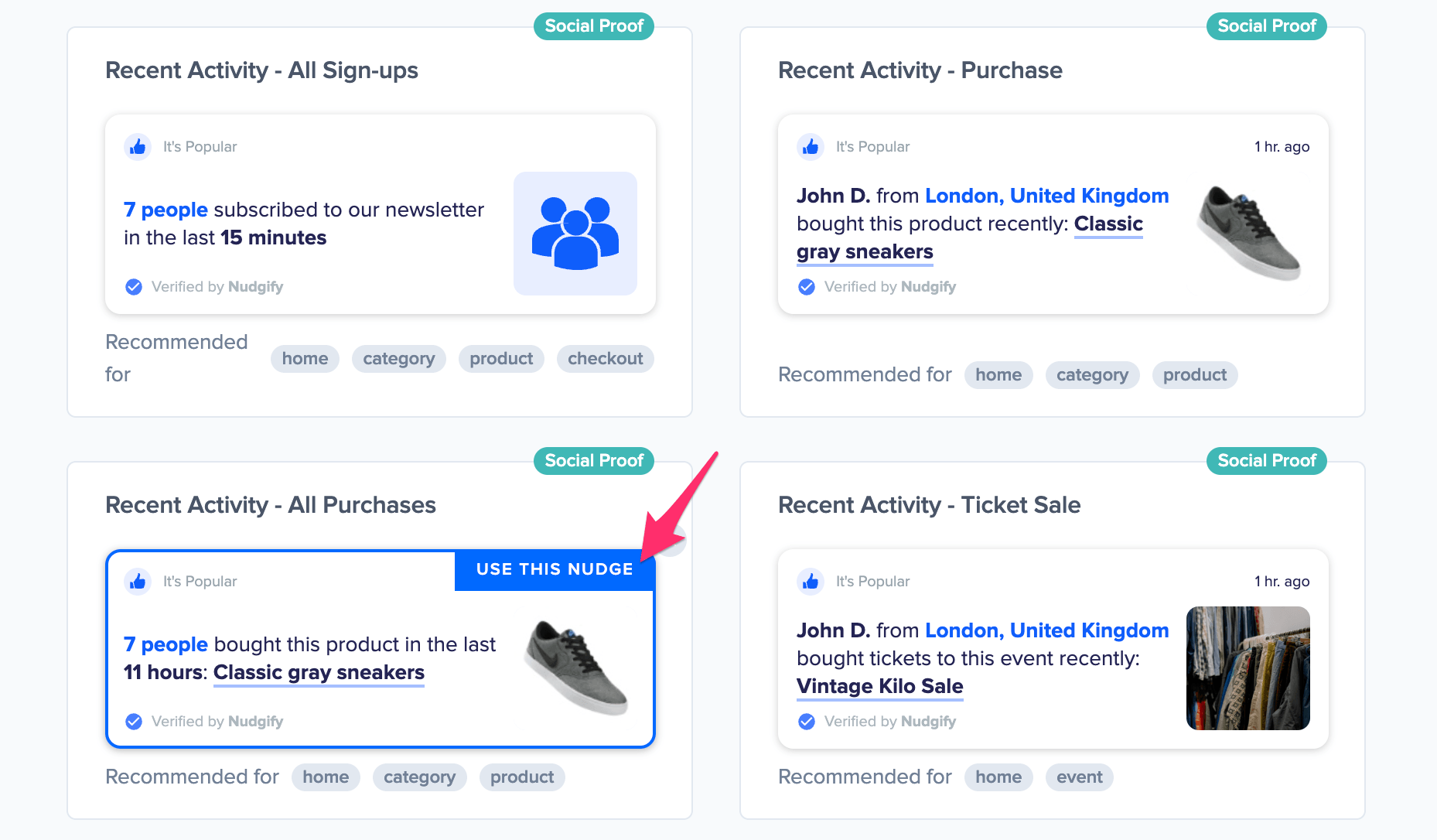
You can now configure the selected Nudge. First of all, select “Simvoly Purchases” as the data source. This way, the Nudge will use your Simvoly data to show in the Nudge:

You can also customize the text of the Nudge here to whatever else you want to put down. You can also select how recent the Purchases need to be that you want to display, and set a minimum and maximum number of Purchases. Find more about the customization options for Purchase Nudges.
Click “Continue”. The Nudge will now automatically capture and show a summary of recent subscriptions. You can track how your Nudges perform from your Statistics page.
That’s it! 🙌
All your new Simvoly Purchases will now be turned into powerful Social Proof automatically and display Nudges on your site.
