Turn your Mailjet Sign-Ups into Social Proof
Mailjet is a comprehensive email marketing and transactional email service provider designed to help businesses create, send, and optimize email campaigns. Known for its powerful features, scalability, and ease of use, Mailjet caters to both small businesses and large enterprises.
You can easily connect Mailjet to Nudgify with our Mailjet integration via Zapier to showcase Social Proof notifications on your website, in real-time.
Connect Mailjet Sign-ups
The following data from Mailjet will be synced with Nudgify in order to build Nudges:
- First Name
- Last Name
- Date
Follow the steps below to connect your Mailjet user data to Nudgify and show new contacts in Sign-up Nudges.
Step 1. Create a copy of our zap template
We have already created a Zap template which you just need to create a copy in your Zapier account Click on the URL below to use our already created Zap template by clicking on ”Try this template button” as shown in the image.
Create sign up nudges in Nudgify for new Mailjet form submissions (zapier.com)

Step 2. Activate Your Newly Created Zap
In order to be able to use the newly created Zap, you need to connect your Nudgify and Mailjet account to the Zap.
Firstly, click on ”Test trigger Button” to connect your Mailjet Account.
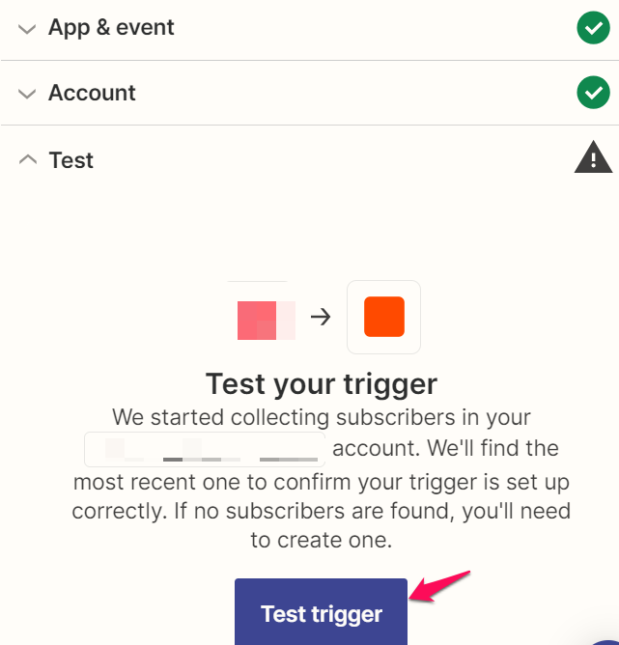
Choose Account: Connect your Nudgify Account
To connect your Nudgify account, click “Sign in to Nudgify”

In Nudgify, copy the API Key and Site Key from your Zapier integration page in your Nudgify account. Go back to Zapier and paste them to connect your Nudgify account.
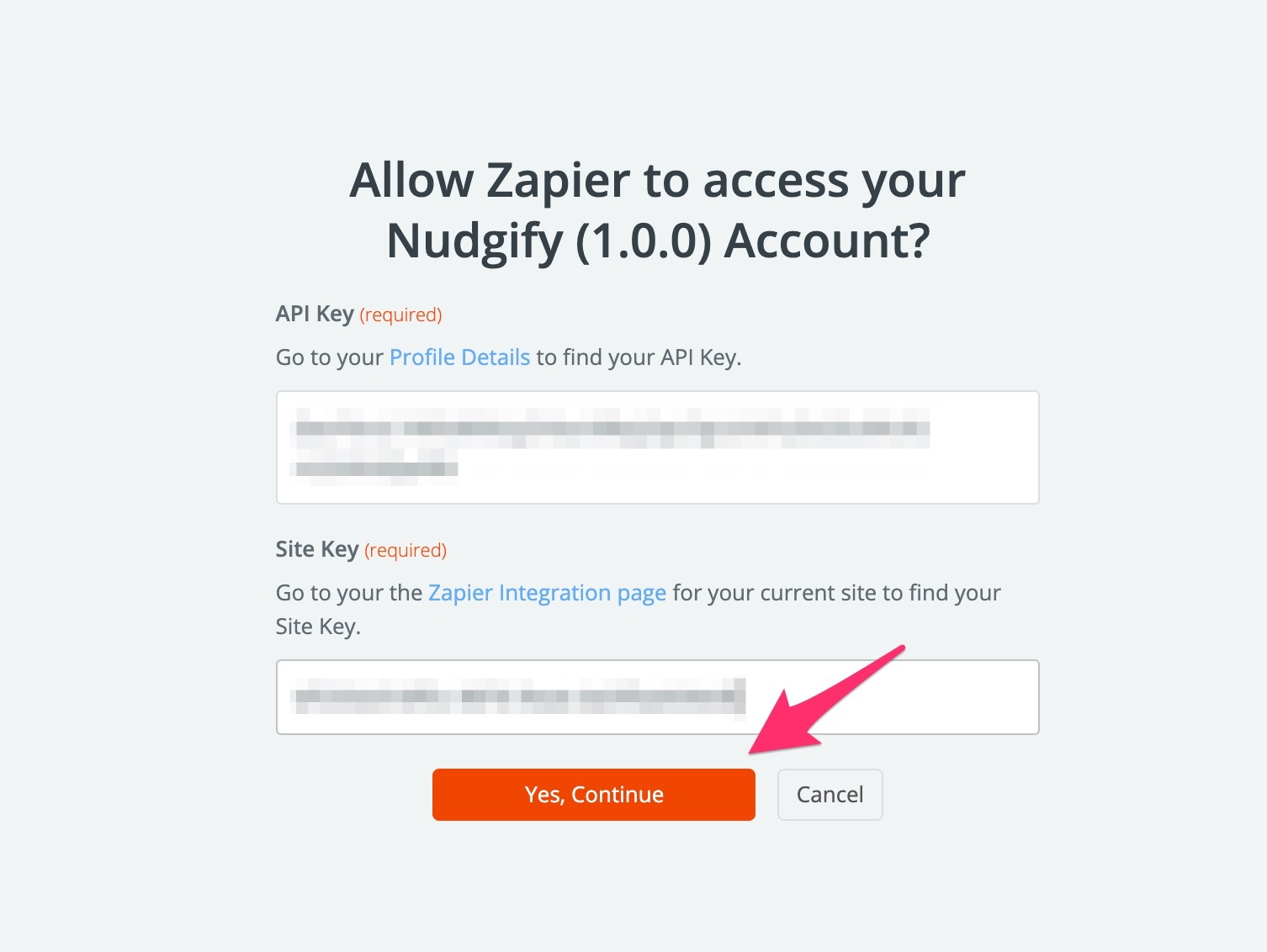
Click “Yes, Continue” to grant Zapier access.
Check if your Zap data is coming through to Nudgify
You can double check whether your Zap data is connected successfully in the Purchase and Sign-up tabs of your Data Feeds. Your Data Feeds is where you can view the data of your integrations that has successfully come through to Nudgify. If your Zap is connected successfully, you should be able to see your test Trigger. All new purchases/sign-ups come through there.
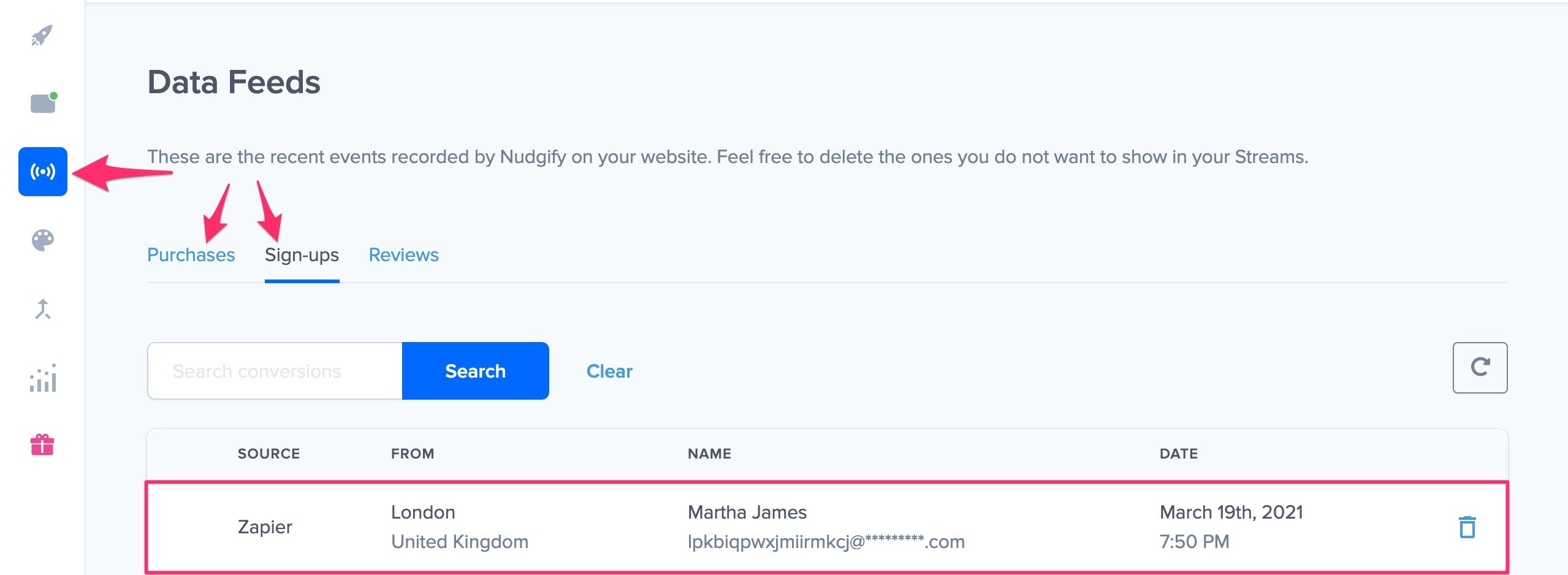
Unfortunately, it is not possible to show purchases or sign-ups that were made before you activated your Zap.
Step 3. Create Sign-ups Nudges for new Mailjet Users
On your Data Feeds page, in the “sign-ups” tab, you will be able to see any new contacts that are sent to Nudgify. It’s time to start showcasing new Mailjet sign-ups in Social Proof Nudges!
You can create two types of Nudges with the Mailjet sign-ups integration.
- Recent Sign-Ups Nudges that show single sign-ups
- All Sign-Ups Nudges that show a count of multiple sign-ups
Show Recent Activity – Single Sign-ups
Go to the Nudges page and click “Add Nudge”. Choose the Nudge labeled “Recent Activity – Single Sign-up” from the Nudge Library.

When you set up your Nudge, you can now select “Get activity from Zapier”. Give your activity a description that matches the Trigger you created in Zapier, for example ‘bought this product’ or ‘subscribed to our newsletter’.
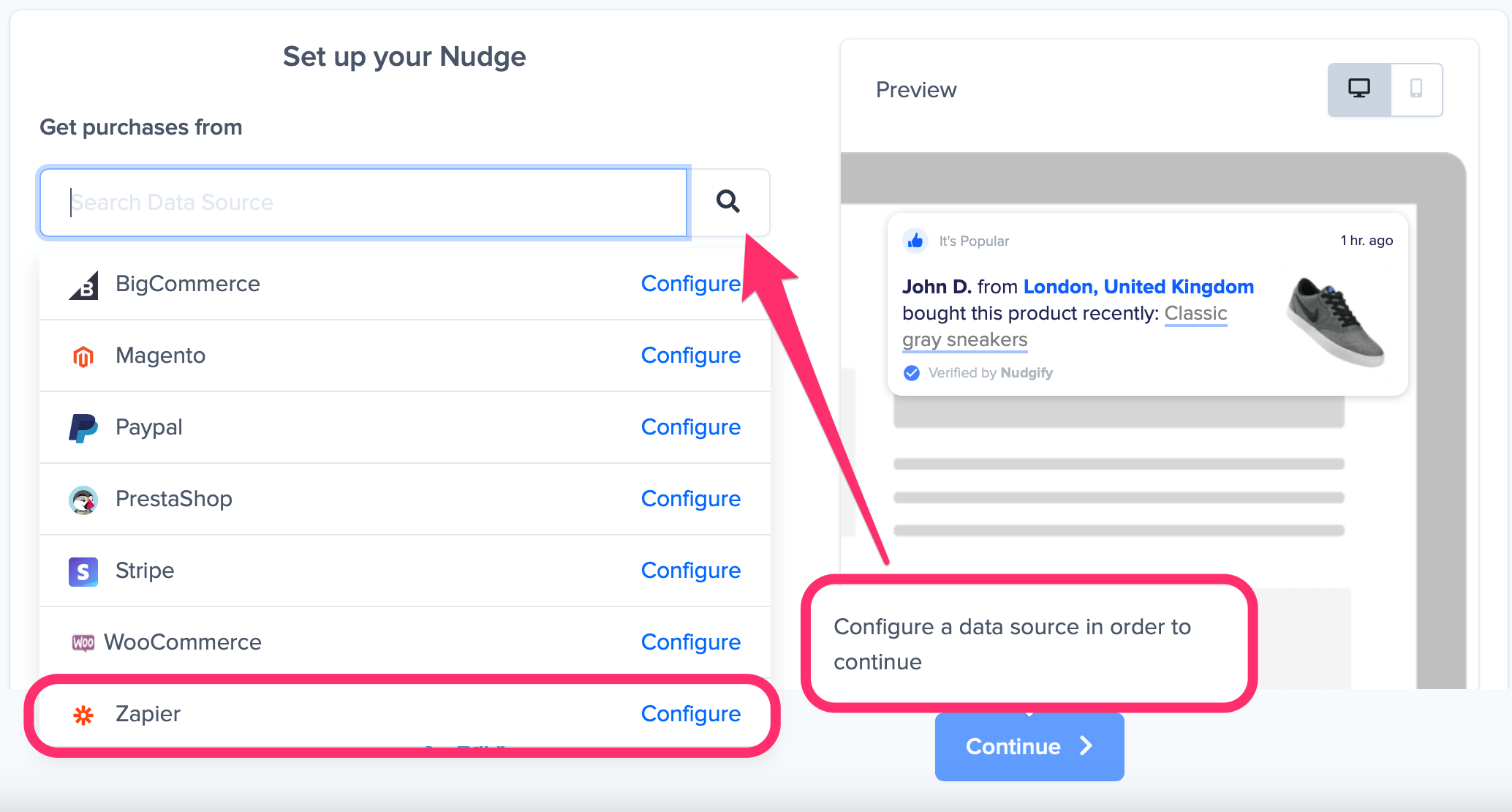
Click ‘Continue’ and that’s it. Congratulations, you have now created a Nudge using the Zapier integration! New data that comes in from Zapier is now automatically turned into Social Proof!
You can also customise the text of the Nudge here (“subscribed to our newsletter”, “signed-up to our mailing list”, or whatever you want to display). You can also select how recent the sign-ups need to be that you want to display. Find out more about the customisation options for Sign-up Nudges.
Once you’re done, click “Continue”. The Nudge will now automatically capture and show individual recent sign-ups. You can track how your Nudges perform from your Statistics page.
Show All Sign-ups
When creating a new Nudge, choose the “Recent Activity – All Sign-ups” Nudge in your Nudge Library:

You can now configure the selected Nudge. First of all, select “Mailjet Sign-Ups” as the data source. This way, the Nudge will use your Mailjet data to show in the Nudge:

You can also customise the text of the Nudge here (“subscribed to our newsletter”, “signed-up to our mailing list”, or whatever else you want to put down). You can also select how recent the sign-ups need to be that you want to display, and set a minimum and maximum number of Sign-ups. Find more about the customization options for Sign-up Nudges.
Click “Continue”. The Nudge will now automatically capture and show a summary of recent subscriptions. You can track how your Nudges perform from your Statistics page.
That’s it! 🙌
All your new Mailjet Sign-Ups will now be turned into powerful Social Proof automatically and display Nudges on your site.
